
"Solutions That Make Profits Easier"
 | Computer Ease
Technical Support "Solutions That Make Profits Easier" |
|---|
| Overview In the spring of 2007, Daylight Savings time start and end dates changed for the United States. Servers and workstations across the world require updates to comply with these changes. Below is a quick overview of those changes. How do I change the system date and time? Before changing the system date and time, be sure no users are running any applications including the Computer Ease applications. Windows servers and workstations Before making any changes to the system date and time here, it is very important that you have updated patches from Microsoft. Most servers and workstations will receive these updates through the Microsoft Auto Update feature. If not, perform an Automatic Update through the Windows "Help and Support" applet available on the start menu. If, after an Automatic Update, your time is still incorrect, visit Microsoft's daylight savings time change Knowledge Base articles 931836 and 933360. Download and apply the updates found on those pages for your server or workstation. Please review these articles carefully. If, after updating your server or workstation your time is still incorrect, temporarily change your time by following the instructions below. In this case, it is very important you contact your server or workstation manufacturer for assistance. To temporarily manually change your system date and time, double-click the time in the system tray Double-clicking the time will display the Windows Date and Time properties. 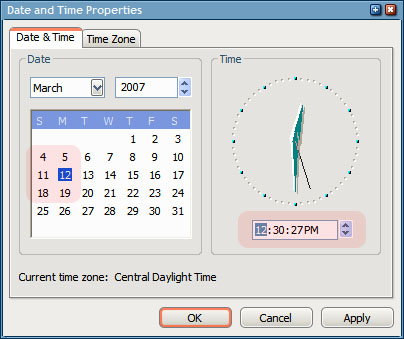 Select the correct date and time, then click OK. UNIX Servers If your UNIX server time did not adjust properly on for daylight savings time, it is likely that an update is not available for your server. In this case, you will need to change it manually. To change the System date and time, log into the server as the root user. Then execute the date command to display the current date. 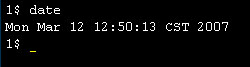 To change the system date and time, execute the date command followed by the current date in the format mmddHHMMCCyy, where
For example, to change the system date to March 12, 2007 and the time to 1:07 p.m., execute the following command. 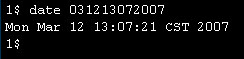 Note that some versions of UNIX do not accept the CC value. On these servers, simply disregard the CC value. Once the date has be set correctly, be sure to log out of the system by typing exit. Additional Information It is possible any of the following may also require updates.
A problem with the above might be exhibited by different applications reflecting different times. For example, the ceFoundation "Contract Out" time might be accurate but your email time is off by one hour. If different applications reflect different times or your ceFoundation or ceContracts time differs from your system time, please contact Computer Ease support. A problem with your system with respect to daylight savings time, if not corrected, will re-appear 4 times a year; the new spring daylight savings time, the old spring daylight savings time, the new fall daylight savings time, and the old fall daylight savings time. At each of these four times of the year, your system time will not reflect the correct time. |